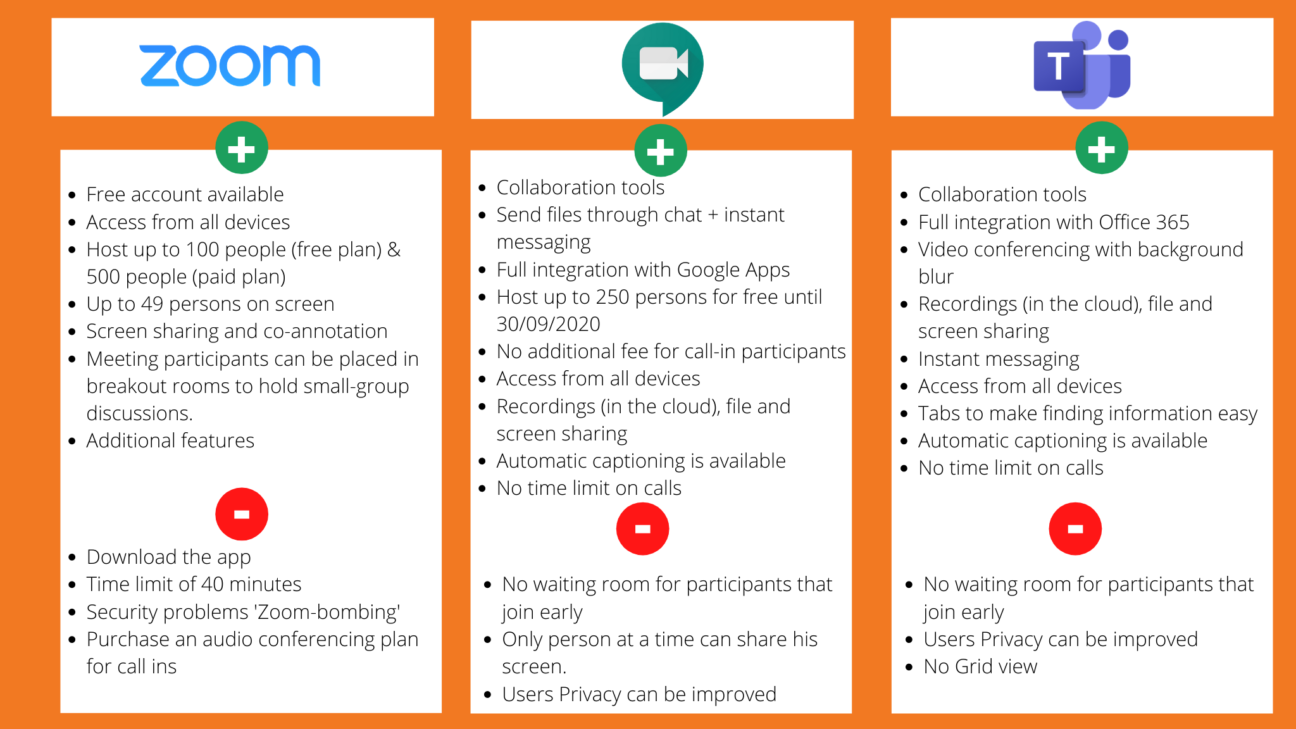The coronavirus has forced people to get creative when it comes to how they communicate with colleagues, customers and partners. Thanks to the digital age we’re living in, we now have plenty of options to stay connected with all these stakeholders through video conferencing. With so many choices for business video meeting tools available, it’s worth looking into the differences and similarities between them. In this article I make the comparison between the current most popular Cloud-based online video conferencing tools: Zoom, Microsoft Teams and Google Meet. Let’s look at their functionalities and limitations to see which one suits your video conferencing needs the best.

Are you looking for the right online video conferencing tool to fulfil your video meeting needs? Not those of yourself alone, but also those of your team and your entire organisation? Do you have any of the following video meeting questions and you’re looking for a perfect solution?
- I want to have a one-to-one online meeting
- I want to offer virtual office hours
- I want to run an online training session for my team or class
- I want to poll my participants or assign them to specific rooms
- I want to record an online meeting in the cloud for later viewing by attendees
- I want to hold an online meeting where restricted use data may be shared
- I want to organise a meeting with external participants
- I want to livestream a video conference
- I want to organise a meeting with more than 200 participants
Here’s everything you need to know about Google Meet, Microsoft Teams and Zoom to help you choose the best video conferencing tool for any of those video meeting business needs. All these tools have the functionalities you need to connect with employees and coworkers through video conferencing, but are still different from each other.
They vary on a wide range of aspects, going from capabilities to collaboration possibilities and pricing plans. In this article we’ll take a look at all of those.
Online video meetings with Google Meet, Zoom and Microsoft Teams
The usage of online video conferencing tools has skyrocketed in the last few weeks. Let’s take a first introductory look at the 3 most popular Cloud-based, online video conferencing tools. Afterwards, I’ll dive deeper in the specific functionalities of each of them.
Google Meet
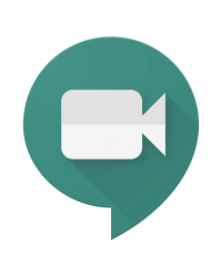
Google’s video conferencing app within Google Workspace, formerly G Suite, has been specifically designed with business needs in mind. It’s an easy-to-use interface that can handle up to 250 people in an online video conferencing meeting, depending on the Google Workspace subscription you’re in. The easy-to use interface that is fully integrated with other Google Workspace apps like Google Calendar allows people to create and drop in and out of meetings quickly, just by clicking a link.
In response to the coronavirus crisis, on March 3, Google announced that the Enterprise functionalities of Google Meet were temporarily available to all Google Workspace, G Suite customers. All Google Workspace and Google Workspace for Education customers got their hosting cap raised to up to 250 participants per call, were able to record and live stream their video meetings (this offer was valid until September 30, 2020).
In the beginning of April, Google announced that it would rename Google Hangouts Meet to Google Meet, adding an offer businesses can’t refuse to this launch.
{{cta(‘541ee464-558d-4544-a5c9-b290a756d528′,’justifycenter’)}}
Zoom
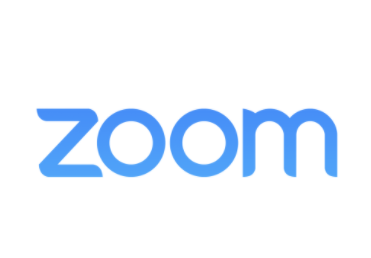 Zoom is one of the most used online video conferencing tools right now. It’s easy to use and the video and audio quality is quite good. Zoom has also quite a lot of meeting functionalities.
Zoom is one of the most used online video conferencing tools right now. It’s easy to use and the video and audio quality is quite good. Zoom has also quite a lot of meeting functionalities.
But as the usage of Zoom increased in the past few weeks, some serious security problems got exposed. Even a new word got invented, “Zoom-bombing”, to indicate the security risk of hackers or others invading your video meeting. For businesses this security risk is certainly something to take into account when deciding for the ideal video conferencing tool.
Microsoft Teams
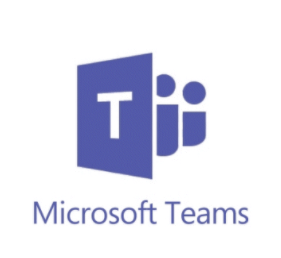
Microsoft Teams is a video conference solution with several service plans. Teams is part of Microsoft Office 365, so to consider if you’re already a Microsoft customer. There are both free and paid plans.
The free as well as the paid plans allow users to host meetings with up to 250 attendees.
Online video conferencing functionalities
I’ll now discuss the different functionalities in which the 3 video conferencing tools overlap and compete. I’ll also drill deeper into the topics of security, pricing and integrations.
Let’s begin with taking a look at one of the most important aspects of a video conferencing tool: security!
Security of your video conferencing tool
Zoom
Last week, the security of Zoom was clearly an issue. Intruders have been able to access video meetings that were not password protected. This led to serious privacy concerns, with uninvited attendees harassing online business meetings, for example. ‘Zoom-bombing’ has become an unwelcome phenomenon.
Zoom claims to implement end-to-end encryption (the most private form of internet communication) but in fact Zoom is using its own definition of the term. The encryption that it uses to protect meetings is TLS. This is different from end-to-end encryption because the Zoom service itself can access the unencrypted video and audio content of Zoom meetings.
Google Meet
Google Meet is more secure than Zoom. It encrypts messages but doesn’t use end-to-end encryption. Messages are encrypted “in transit”. This means that they are only encrypted between your device and Google’s servers.
However, unlike with Zoom, Google Hangouts Meet video meeting links can be made only available to people within an a business. This is how many of the Google Workspace, formerly G Suite, technologies work.
Microsoft Teams
Microsoft Teams encrypts your data “in transit”. They store your data in a secure network of datacenters and use Secure Real-time Transport Protocol (SRTP) for video, audio and desktop sharing.
The challenge for enterprises is that this encryption (and the corresponding keys) is fully controlled by Microsoft, not by the enterprise. Details about support for end-to-end encryption are vague.
The Number Of Maximum Participants
Depending on if you need to organise big online company video meetings or just smaller meetings, the allowed amount of people in your video conferencing tool could be a make-or-break point for you.
- Google Meet: You can use Google Meet to talk with more than one person at the same time. Meetings can include up to 100 people with Business Starter, formerly G Suite Basic. You can invite 150 persons with Business Starter and up to 250 with the Enterprise license.
- Zoom: there’s a maximum of 100 participants (including the host) per meeting. If you want to invite more people, you should change your plan and pay more. You can then host up to 500 participants, when you purchase the “large meeting” add-on.
- Microsoft Teams: The maximum at the moment is 250 people in one Teams meeting. This goes regardless of application (web or desktop) or whether the attendees are guests or users.
Time limit
Nobody wants to have the feeling that you haven’t had the chance or time to discuss what’s important to you. Which tool lets you hang out via video for as long as you like with no time limit? Check it out below:
- Zoom: Zoom has a limit for those who are using its Free plan. Although you can make an unlimited amount of calls, each call can only last up to 40 minutes. So if your meeting lasts less than 40 minutes and you’re with less than 100 people, the free version will suffice. If you’re using a pro account or anything more expensive than that, the limit moves up to a 24-hour duration.
Google Meet and Microsoft Teams let you hang out for as long as you like, with no time limit.”
- Google Meet doesn’t have any limits on the length of calls you can make
- Teams doesn’t have any time limits either
Recording your video meeting
Recording meetings or any digital video conference can be very useful. The footage you record can be used in a variety of ways: marketing videos, internal presentations, for training purposes etc. Let’s take a look at this feature and how the different tools handle it below:
- Google Meet: Record your meetings in two clicks with Google Meet. Capture audio, video, chat and screen sharing activity. After your video meeting ends, the recording is automatically saved to your Google Drive. If you created the video meeting via Google Calendar, the recording will also be accessible through the Calendar entry. Icing on the cake: the Google Meet recording functionality was free for all Google Workspace customers until September 30, 2020.
- Zoom: With Zoom you can record your meetings. The recordings are saved to your local computer only.
- Microsoft Teams: In Teams, users can also record their Teams meetings and group calls. The recording happens in the cloud and is saved to Microsoft Stream. After the meeting the users can share it with for example colleagues who couldn’t attend the meeting.
Screen sharing
Sharing your screen, so others can see what you are seeing and doing on your screen, is an important feature for business meetings. This is handy when you have to present some facts & figures from a presentation or some visuals, for example. You can also give real-time demonstrations and demos.
- Google Hangouts Meet: Only one person may share their screen at a time during a videoconferencing. But thanks to the connexion with Google Workspace, you can easily share documents, images, and files through the chat feature of the meeting room.
- Zoom: the meeting host can allow multiple people to share the screen at the same time.
- Teams: Desktop sharing is possible. It lets users present a screen during a meeting. Admins can configure screen sharing in Microsoft Teams to let users share an entire screen, an app, or a file.
Collaboration tools
- Google Meet: Meet scores some points because of its seamless integration with other Google apps, and the fact that it comes bundled with a lot of other services. Google Meet is a Google product so it also works well with all the other tools of Google Workspace like Google Calendar – which makes it easier to create meetings or add information to a meeting – Google Drive, Gmail, Google Chat, …
- Zoom: Zoom is a cloud platform for video and audio conferencing, collaboration, chat, and webinars. You’ll have to create a Zoom account to start meetings or to join them.
- Microsoft Teams: Teams is a cloud-based team collaboration software that is full integrated with Office 365. The core capabilities in Microsoft Teams include business messaging, calling, video meetings and file sharing. It includes Word, Excel, PowerPoint, OneNote, SharePoint and other tools.
Dial-ins
- Google Meet: With your Google Workplace account you can dial in into your video meeting from a phone (national and international numbers). Meet doesn’t require an additional add-on. Google doesn’t charge additional fees for participants to call in. It’s very simple to use: just dial the indicated number and enter the right pin code that both are included in the Meet invite.
- Zoom: Calling into Zoom via a phone line is easy but expensive. You will just need the local Zoom phone number and the Meeting ID. Note that these numbers will be charged at local rates to the country they are called from. These dial-in numbers are available based on whether the host has subscribed to an audio conferencing plan or not. If the host wants to access additional numbers, including toll-free numbers, he will have to purchase an audio conferencing plan.
- Microsoft Teams: Teams has an audio conferencing feature. People can call in to Teams meetings using a phone, instead of using the Teams app on a mobile device or PC. You’ll have to assign dial-in phone numbers for users who lead meetings.
Is everyone on the screen? Grid view
- Google Meet: With Meet you can view everyone in a grid with the main speaker being highlighted. The speaker gets enlarged at the center of your screen in grid view, when he or she is presenting their screen. You want to know how to activate this function? It works with a simple Chrome extension. Read more about it here.
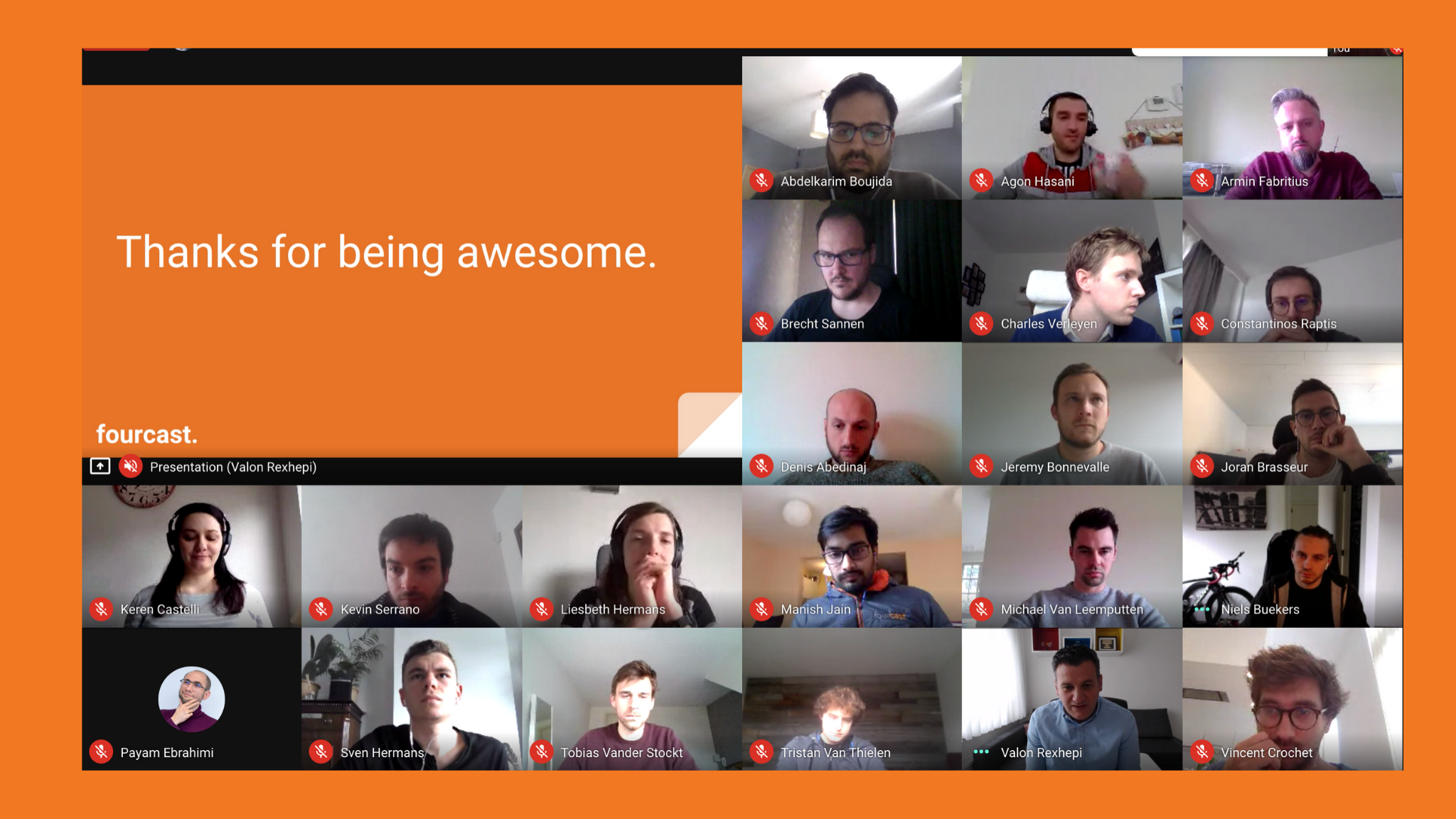
- Zoom: With Zoom you can display participants in gallery view. This lets you see thumbnail displays of participants, in a grid pattern, which expands and contracts as participants join and leave the meeting. You can display up to 49 participants in a single screen of the gallery view.
- Teams: Teams tries to anticipate what you’ll want to see in a meeting but you can’t see everyone in the meeting in a grid view like is the case with Google Meet and Zoom.
Captions
- Google Meet: Google uses a speech-to-text technology which makes it possible to automatically show the written captions live in the meeting. This is ideal for anyone just looking to follow along or for deaf people. This feature is available as an automatic service in any Google Meet session. Users can turn them on for themselves.
- Zoom: Zoom also has a caption function but it’s working manually. The host can type while talking or assign someone to type and write the closed captioning.
- Teams: In Teams you can enable live captions, just like in Google Meet. It detects what’s said in a meeting and presents real-time captions for anyone who activates the function during a meeting. Note that live captions are a preview feature in Microsoft Teams and they’re only available in English (US) and on the Teams desktop app for now.
Additional features
- Google Meet: Meet has plenty of additional features. These include Intelligent Muting and a direct integration with other Google Workspace applications. You can even search and use a wide range of emojis and GIFs, enter them in the chat function and make people laugh a bit.
- Zoom: Zoom provides a set of additional features. They include an annotation tool and background feature. Zoom doesn’t let you use emojis, it does let you use GIFs. Admins can turn this ability on or off. You can also conduct polls.
- Teams: Teams continues to add new features. Here’re some of the additional features they offer: private channels, email a Teams channel from Outlook, slash commands, polls, add SharePoint enterprise search as a tab in Teams, …
Integrations
Integrations have rapidly become a crucial concern for all online video conferencing tools and collaboration platforms. The good news is that Google Meet, Zoom and Microsoft Teams have a lot of integrations. Let’s dig into the different integrations they offer:
- Google Meet: Meet allows people to integrate video meetings with other teams using Skype for Business, and other video meeting systems based on the SIP and H.323 standards.
- Zoom: Zoom offers some integrations too, including some Google Workspace, formerly G Suite, apps and services. Zoom also integrates with Facebook Workplace, Skype for Business, Salesforce, Microsoft Outlook, Google Drive, Google Calendar, and more.
- Teams: with Teams you’re able to download a wide variety of apps spread out across many categories including project management, file sharing, business intelligence and more. You’ll find a lot of add-ons available through the Microsoft app store for Teams.
Pricing & Plans
Google Meet Pricing
Free Google Meet
While Zoom is a standalone feature, Google Meet is not (yet). Google Meet is part of a Google Workspace subscription and includes a bunch of other features and services. Video conferencing with Google Meet is free with your Google Workspace (not for Essentials) subscription. The video conferencing platform has all the collaboration tools you’ll need to conduct productive video meetings.
Google Workspace pricing includes Google Meet
Google Workspace pricing starts as low as $6 per user per month for Business Starter and allows for up to 100 people to join a meeting. The number goes up to 150 for the Business Standard plan which costs you $12 per user per month, it goes up to 250 participants with Business Plus for $18 per user per month, and $25 per user per month for the Enterprise subscription.
Google Workspace’s Enterprise license lets you invite up to 250 participants to your video meeting and allows for video meeting recording and live streaming for up to 100.000 people.
Business & Enterprise licenses also give you unlimited Cloud storage space, which is helpful when recording and saving your video chats for later. For a more thorough comparison between all Google Workspace licenses, also check out this blog article.
Keep in mind that you don’t need to pay a monthly fee for every participant that wants to join a meeting or webinar. People can join for free, it’s only the host of the meeting, the one who sets up a meeting, that has to pay a monthly Google Workspace subscription.
Zoom Pricing Packages
Zoom offers 4 different pricing packages: an almost full-featured Basic Plan for free that enables 100 people to video conference together. There are several paid subscriptions that offer additional features.
- The Pro plan for Small Teams, including all the Basic features of the free plan. You can invite between 100 and 300 participants to a video conference and it costs you $14.99 per month.
- The Business plan ($19.99 per month) is used by Small & Med Businesses, it includes all the Basic and Business features. You can invite 300 participants to a meeting.
- The largest plan called the “Enterprise plan” gives you access to all types of Business features ($19.99 per month with a minimum of 50 hosts). This plan is mostly used by large businesses. You can accept until 500 participants and you have unlimited Cloud Storage.
Here’s an overview of the different plans Zoom offers:
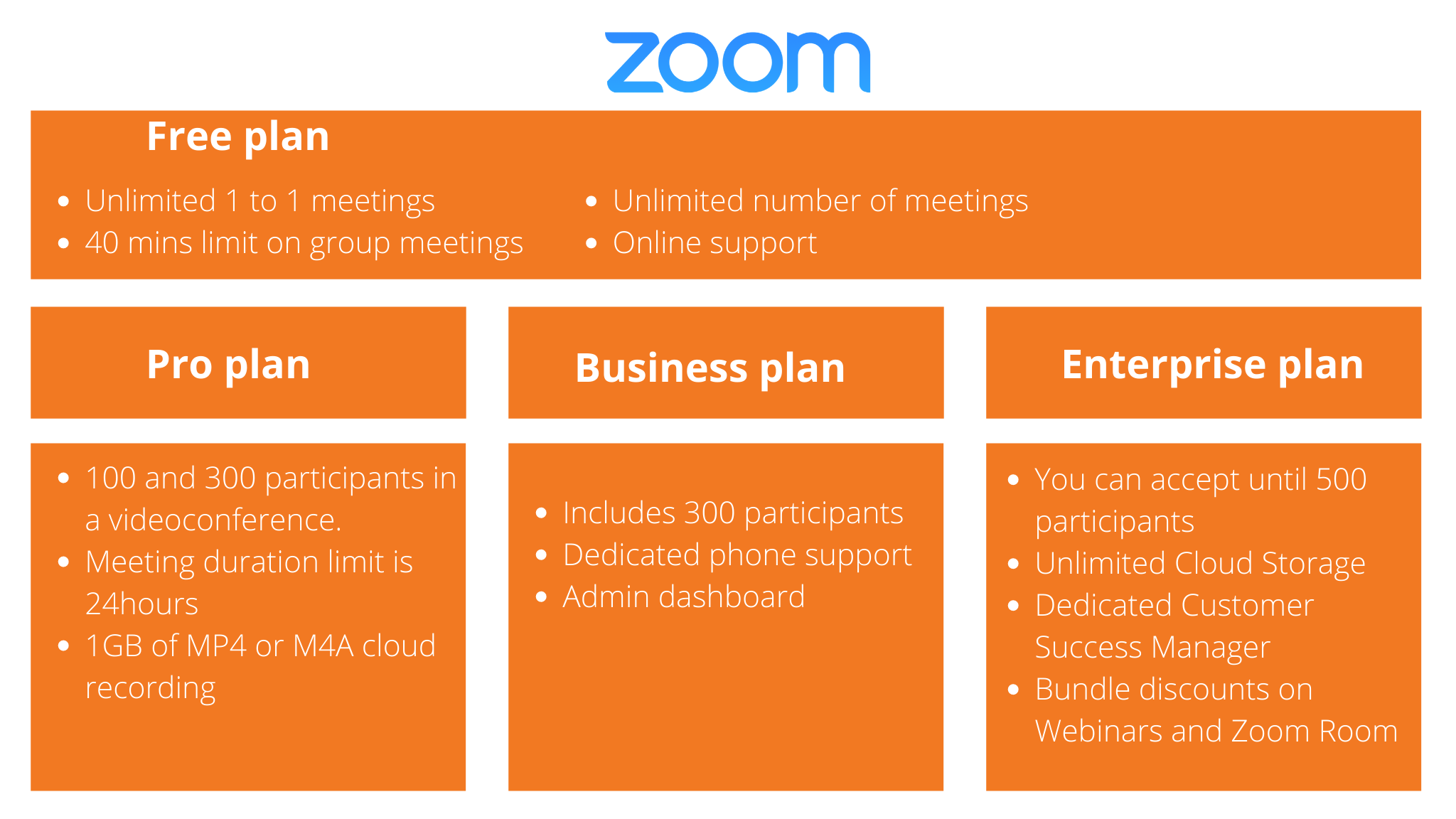
Microsoft Teams Video Conferencing Pricing
Microsoft Teams plans come in different versions of the Office 365 Business plans. There is a free version or paid plans. The paid Microsoft Teams Video Conferencing plans allows you to collaborate and do video conferencing. It also gives you access to popular MS Office programs such as Excel and Word, as well as Outlook.
This plan was launched in 2017 and was created as the ultimate Skype for Business replacement with better tools. The transfer process to Teams from Skype for Business is still ongoing.
Pricing: $5.00 or $12.50 per month, per user.
In the visual below, you can see how the service plans stack up against each other:
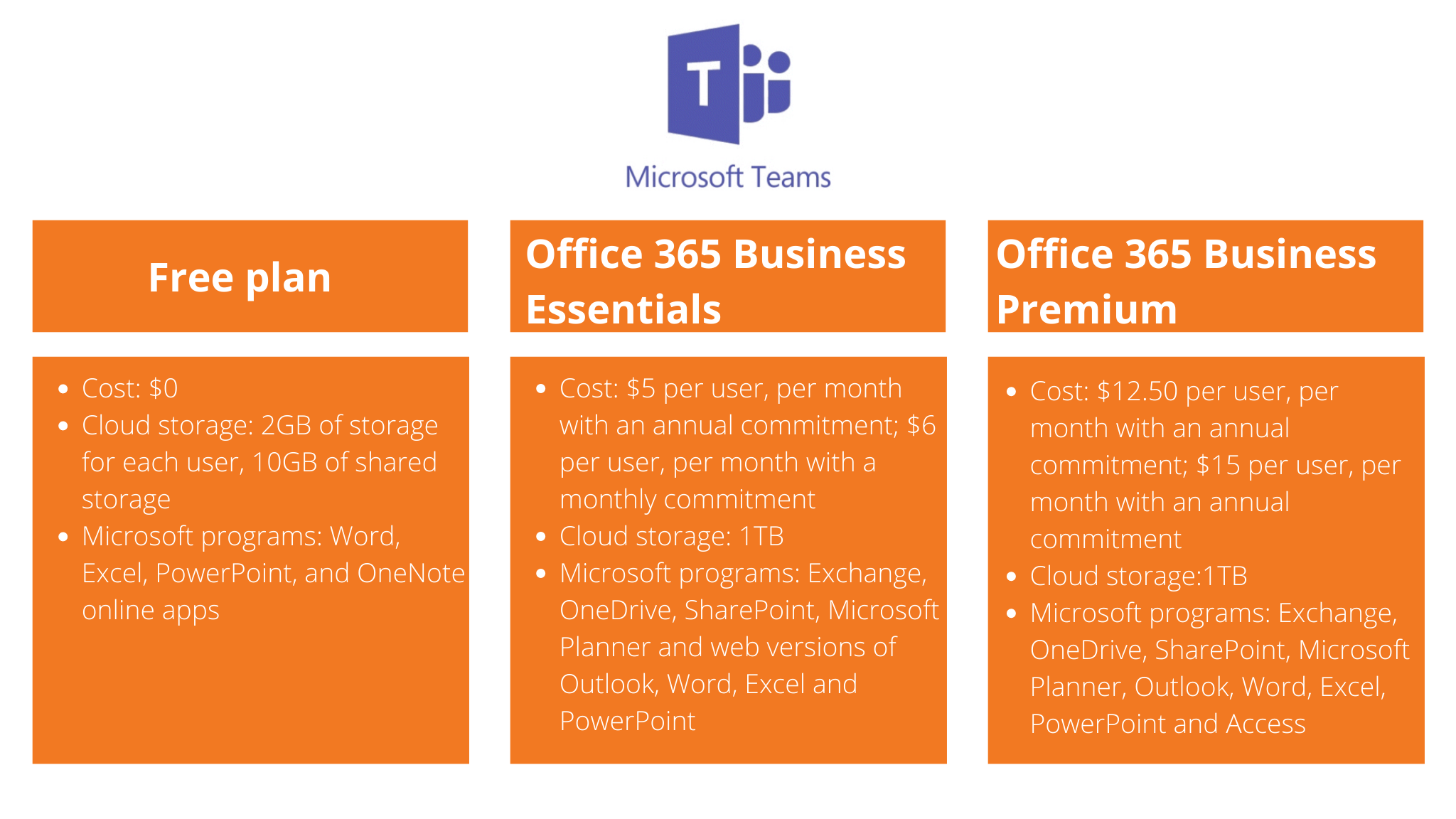
Google Meet vs Zoom vs Microsoft Teams at a glance
For your reference, here is an overview of the main differences and similarities between the different online video conferencing tools.
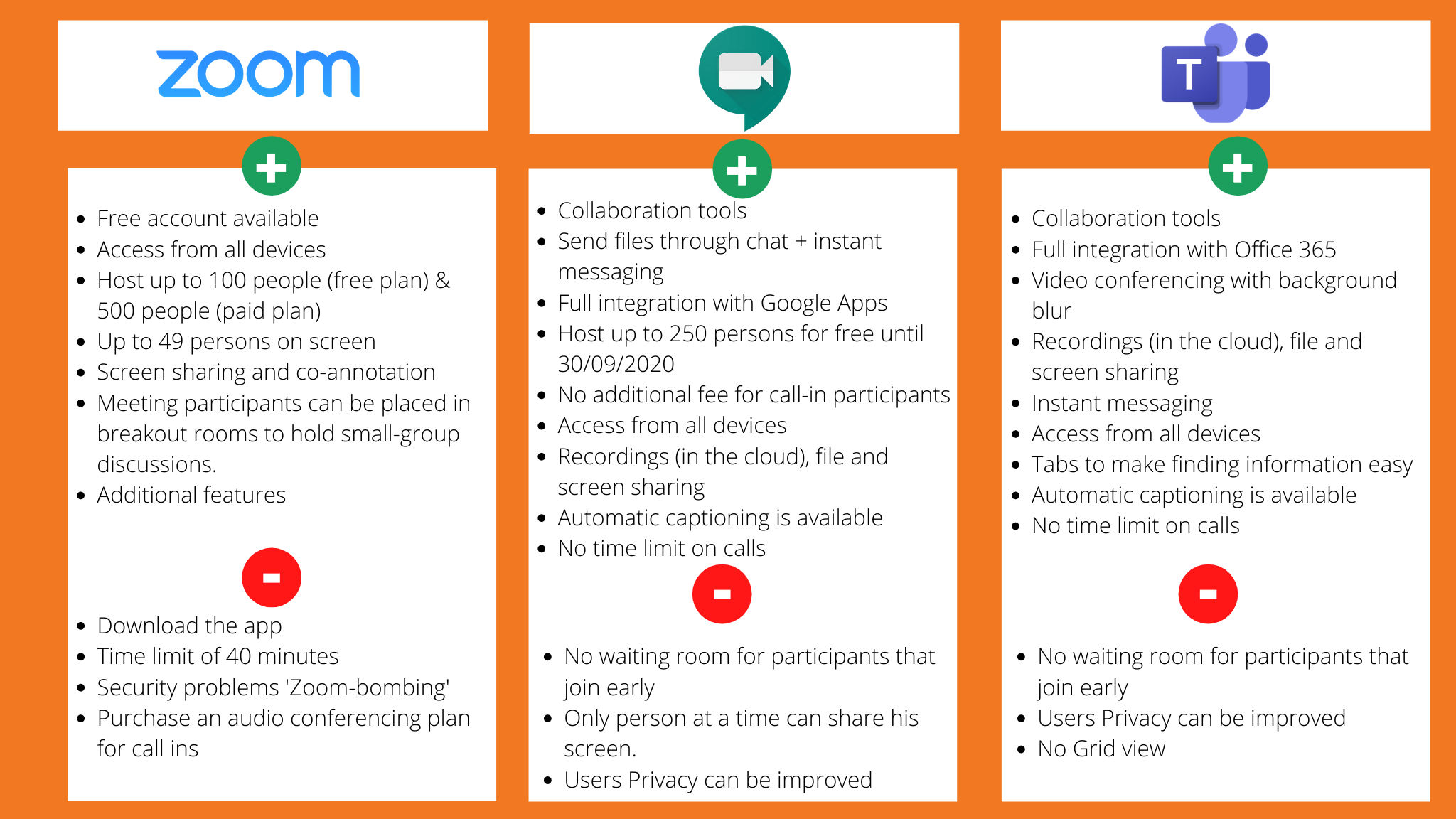
Final thoughts
Ultimately; Google Meet, Zoom and Teams have approximately the same features and tools available to make video conferencing work for your business. These collaboration and video conferencing tools are very convenient for those working from home or in the office. As you can see, there are pros and cons for each app, depending on your needs.
Google Meet and Microsoft Teams are better for those that really want to be able to collaborate in real-time, because they have full integration with respectively Google Workspace, formerly G Suite, and Office 365 – office suites which several businesses already have available for their employees. Google Meet is also the best choice if you want to have the option for video meeting participants to join via dial-in, because Meet doesn’t charge an additional call-in fee. Overall, Google Meet is more cost-effective.
Clearly, there’s no obvious winner for the ideal video conferencing tool – the final choice depends on your own business needs and requirements. As a Google Cloud Premier partner, we recommend Google Meet above all solutions. Let us know if you need help with setting up this powerful video conferencing solution for your organisation!