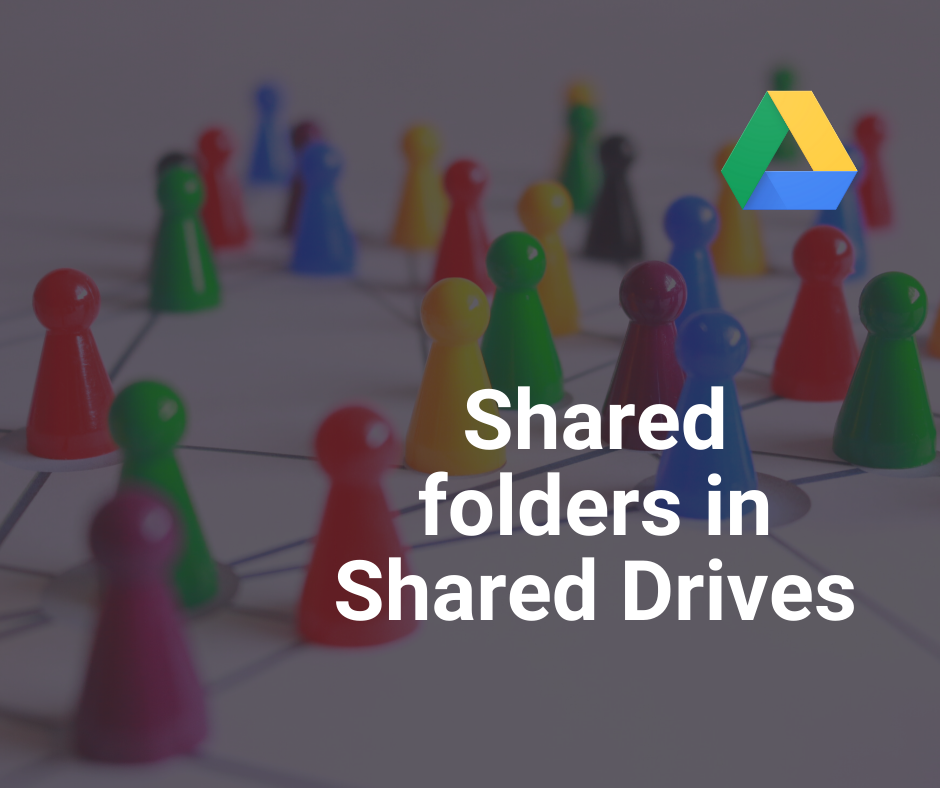BIG NEWS! Google is introducing a new sharing feature for Google Workspace users, formerly G Suite, via a public beta. Drive has now a new feature that allows you to share folders in shared drives. This beta version feature allows you to share a specific folder with other users, or upgrade member access to provide users with additional permissions on specific folders within shared drives. This new feature is available for Google Workspace Business Plus and Enterprise. Discover this brand-new feature in this article & discover what you can do with it.
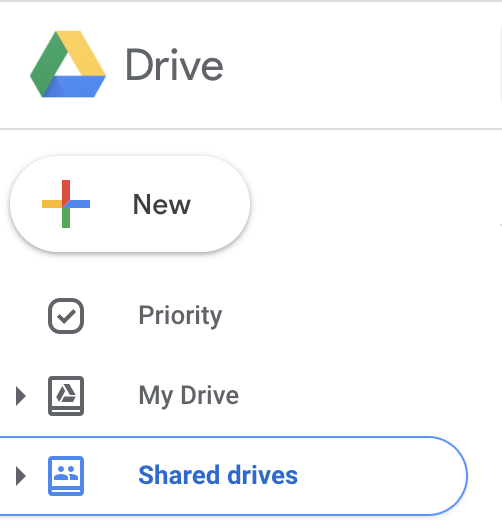
Up until now, shared drives in Google Workspace, formerly G Suite, had all of their permissions set either at the top level or the individual file level. You couldn’t share a specific folder with someone, it was only possible to share an entire Drive with someone, or single files.
Let’s take a look at why this new feature is such great news for all the Google Workspace users.
Why would you use shared folders?
Shared drives are a powerful way to empower your employees because you can easily store, access, and collaborate on files. With this new beta version, you can share a specific folder with other users. You can even upgrade the access of someone to provide users with additional permissions on specific folders within your shared drives.
It adds a bit more flexibility and privacy controls to Drive. Great, isn’t it?
Let’s take a look at some examples of how you can use this:
- For the Marketing department: you work with an external agency for some advertising and with a video production agency. Well, you can have a shared drive accessible by all internal employees, with a specific folder for that’s accessible to the external agency and the video production agency.
- For the Sales department: you can use a shared drive that enables team managers and directors to see all the sales activities. And you can only give access to the regional teams to the shared folder with information that’s relevant to their specific area of focus.
For who is it available?
This new feature is already available for the following Google Workspace subscriptions:
- Google Workspace Business Plus
- Google Workspace Enterprise
- Google Workspace for Education
- Google Workspace Enterprise for Education
Access levels
We will shortly discuss the different access levels that users within the shared drives have.
Manager access level
To share folders in a shared drive you need to be the manager of that shared drive. Other persons with access levels are not eligible to share folders.
This is because they aren’t allowed to control broad access to content.
Folder access levels can only be expanded, not reduced
The access level of a user for a folder can only ever be greater than the access level of that user for the shared drive itself.
For example, if you are a Commenter on a shared drive you can’t be just a Viewer of a folder within that shared drive. But if you’re a Viewer you can have your access level expanded to Commenter or Contributor for specific folders & files within that shared drive.
Getting started
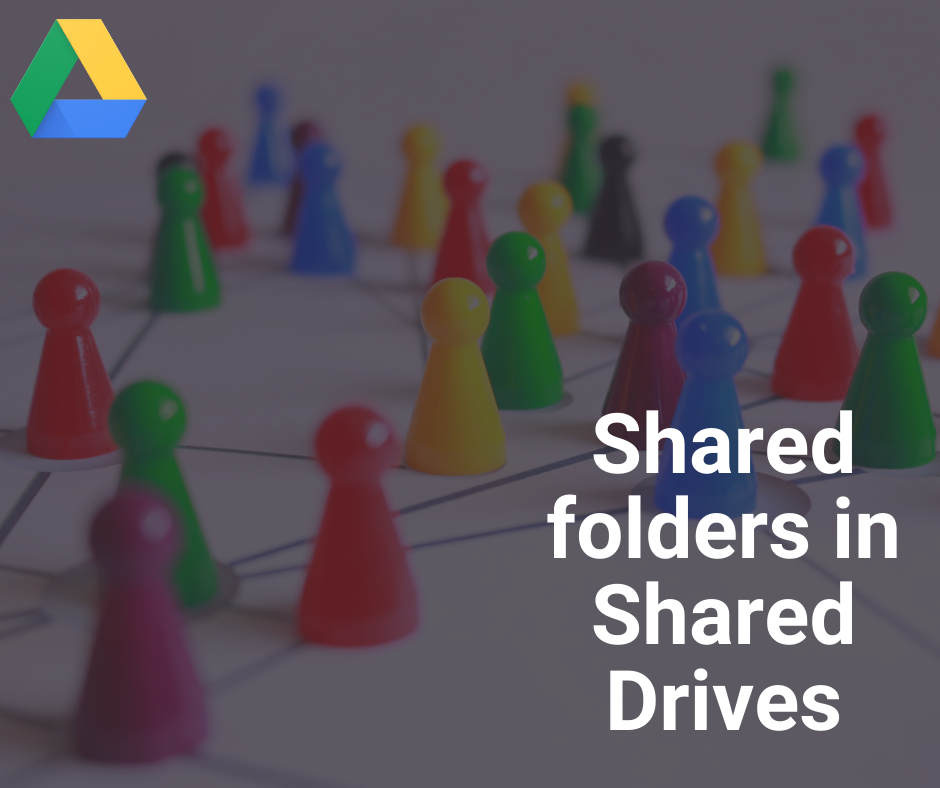 If you would like to work with this new beta version, you can express interest in the folder sharing beta here. Google will accept domains to join the Beta version in the coming weeks.
If you would like to work with this new beta version, you can express interest in the folder sharing beta here. Google will accept domains to join the Beta version in the coming weeks.
Once this feature is enabled for your domain you can start sharing folders. You just need manager access to the shared drives to be able to share folders.
To do so, select a folder in a shared drive & click on share in the folder menu (toolbar) to open the share dialog.
Wrapping up
I think we covered everything you need to know about getting started with shared folders within shared drives. It’s simple to use and this feature has everything you need to run and manage any project and/or business. It comes at a time when the world is increasingly reliant on collaborative tools as people work remotely. You could already start using this feature tomorrow. We’re here to help you if you need any help.
If you want to get stuff done, and you’re not using Google Drive, you’re missing out on one of the most useful cloud-based productivity apps on this planet.