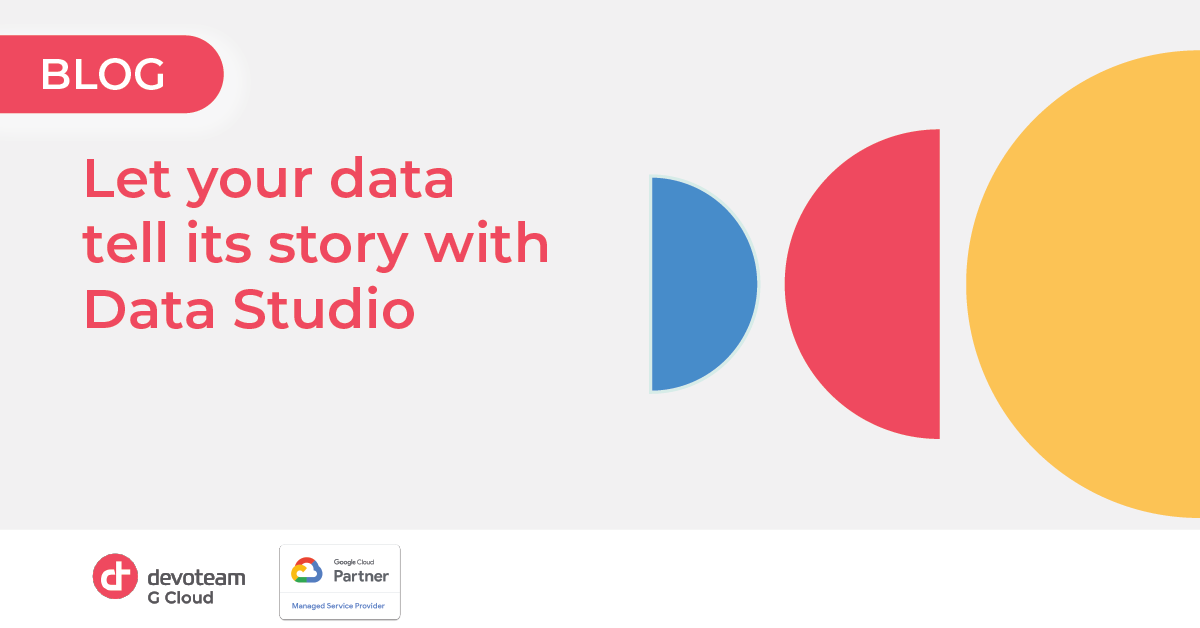Douglas Merrill, former CIO of engineering at Google once said “Big data isn’t about bits, it’s about talent”! In this article I will show you how easy it is to become a talented data investigator with Datastudio. Learn how you can collect, show, and filter the data!
Turn your data into customisable dashboards with Data Studio
Data Studio is Google’s free online dashboard building platform designed to create free, scalable, informative, and clean dashboards in no time. With Data Studio you can:
- Visualise your data by using configurable charts and tables
- Connect to a variety of data sources (Google Ads, Analytics, YouTube, BigQuery, MySQL, flat files, Social media platforms,…).
- Share your insights
- Collaborate on reports with multiple persons
Datastudio overview
 To build a dashboard like a pro you have to think like a pro. Luckily for us this doesn’t require years of studying because Data Studio tremendously helps each dashboard builder by abstracting a lot of complicated things under the hood.
To build a dashboard like a pro you have to think like a pro. Luckily for us this doesn’t require years of studying because Data Studio tremendously helps each dashboard builder by abstracting a lot of complicated things under the hood.
The only questions you should ask yourself are:
1. How do I get my data?
2. How do I show the data?
3. How do I filter the data?
Data sources: get your data with ease
Getting your data from your database is… a piece of cake! Data Studio comes with a whole bunch of data connectors to get your data from wherever you stored it. There are over 300 different data connectors (full list) going from Google databases like BigQuery to external providers like Microsoft ads data so just pick the correct data connector and you are good to go!
- Go to https://datastudio.google.com/ and create a new dashboard.
- Click ‘Add Data’.
- Search and select the data connector you need.
Whenever you connect Data Studio to a location with data it will create an object called a ‘Data source’. This data source summarises all the metadata of your connected table like field names, the datatypes of those fields and where the data is located. You can see all this information by clicking ‘Resource’ -> ‘Manage added data sources’ -> ‘name of your data source’.
Data charts: displaying your KPI’s like it’s nothing
Now that we answered the first question we can go to the second question ‘how do I show the data?’. Well this is child’s play. Press the button ‘Add a chart’ and select the chart you like.
- Do you have data that varies over time? → Opt for a time series chart.
- Do you want to show a KPI? → Pick a scorecard.
I can go on and on about when to pick what chart but what is more important to remember is that Data Studio has a type of chart for everything!
A bonus tip for everyone that finds standard charts like bar charts, line charts and pie charts too limited: Google recently released a way to add community visualisations to your rapport. These visualisations are charts made by other developers like yourself and maybe more suited for your data or give a whole new touch to your dashboard.
Data filters: see only what is interesting for you
Now that you have a chart that tells the story of your data you might find it too general. For example you only want to see the revenue of your department instead of the revenue of the whole company. To help you fine-tune your dashboard you can use filters. A filter in Data Studio is called a control and can be added by clicking the button ‘Add a control’.
You can choose from multiple filters like Drop-down lists, Tick boxes or Input boxes. All these filters will all work in the same way; you select the field you want to filter and Data Studio will automatically filter all the data in your datasources for all datasources that have this field. There is no need to configure, link, or change the datasources itself.
Conclusion
To summarise the previous sections: making dashboards is no rocket-science! You just provide the location of where your data is stored to Data Studio, what you want to show and how you want to filter it. Data Studio will take care of the rest. Oh and the best thing? It is completely free, shareable and will not lose performance when a lot of people are using it!
If your company has collected a sea of data over the years it is very easy to drown in it. Instead of battling the tide let Data Studio be your ship to explore your data to find hidden treasures that will dramatically improve the way you or your management team makes decisions. Data is everything but you have to listen to it.