G Suite has always been very popular for small and midsize businesses because it’s extremely easy to setup and maintain. Plus, the platform allows you to scale easily and to enhance collaboration and communication in your organisation. To get started with implementing G Suite in your company, you have to go through some minor technical steps. In this blog post, we’ll highlight the different technical & functional steps to get you started with G Suite easily.

So you’ve decided to work with G Suite for your communication and collaboration tools: good choice! G Suite is increasingly popular among small and medium sized businesses (discover why here).
Now how do you get started?
First things first: to get started with G Suite in your business there are some technical actions you’ll have to perform to get everything up and running. After that, the platform basically runs itself, which is good news because you’ll be able to focus on your business itself instead of on the IT.
After the technical setup, there are some functional actions you can take to get the most out of your G Suite license subscription.
Let’s dive right into the technical checklist first.

Getting started technically
Buy your G Suite licenses
The first step is to buy the G Suite licenses for your organisation and your domain. This can be done easily through our webshop, for example. You will have to choose between 3 types of G Suite licenses: G Suite Basic, G Suite Business and G Suite Enterprise. As a small or midsize business, you’ll probably go for G Suite Basic or G Suite Business.
If you’re not sure which type of license to choose for your business, check out this article about the different types of licenses or contact us for personal advice.
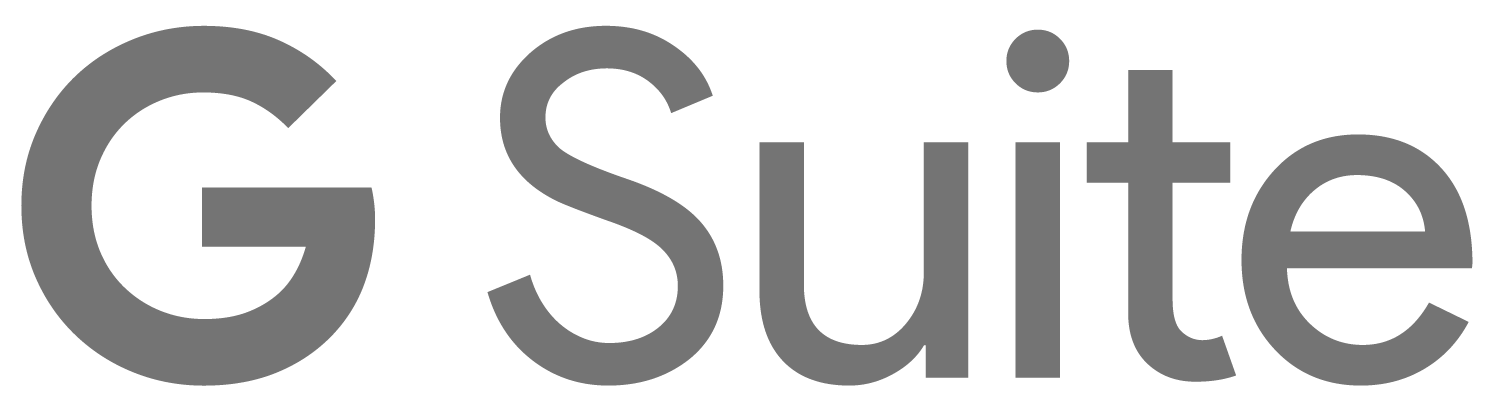
Verify that you are the owner of the domain
Before you can get started, you have to prove that you own the domain for which you will set up G Suite. The easiest way to do your verification is through the TXT record verification method.
To do so, you have to generate the TXT record in the Google Admin console, copy paste the TXT record in the DNS of your domain, and afterwards clicking on verify in the Google Admin Console.
The step by step instructions are highlighted in this article.
Make sure the emails get routed to G Suite

MX records determine where your emails get routed. In order to receive email through Gmail in G Suite, you will have to make the MX records for your domain to route to G Suite.
If you were using your domain before for another email provider, you might want to take a look at this blog post to determine your routing strategy.
If your domain is completely new, you can immediately change your MX records to G Suite in order to make sure your emails arrive in G Suite.
Do so by inserting the underneath general MX record values in the administrative tools at your domain host (so not in your Google Admin console).
General values for G Suite MX records:
|
Name/Host/Alias |
Time to Live (TTL*) |
Record Type |
Priority |
Value/Answer/Destination |
|
@ or leave blank |
3600 |
MX |
1 |
ASPMX.L.GOOGLE.COM. |
|
@ or leave blank |
3600 |
MX |
5 |
ALT1.ASPMX.L.GOOGLE.COM. |
|
@ or leave blank |
3600 |
MX |
5 |
ALT2.ASPMX.L.GOOGLE.COM. |
|
@ or leave blank |
3600 |
MX |
10 |
ALT3.ASPMX.L.GOOGLE.COM. |
|
@ or leave blank |
3600 |
MX |
10 |
ALT4.ASPMX.L.GOOGLE.COM. |
Avoid your emails getting into the SPAM folder of others
Google has multiple mechanisms to make sure your emails don’t arrive in the spam folder of the recipients. Please follow the underneath instructions to avoid this from happening:
Create users
As a small or midsize business, you are probably going to use the G Suite Directory as your source of truth. In order for your users to use G Suite, they will need a G Suite account for your organisation domain.
Therefore, as an administrator for your G Suite domain you can easily create and manage the users for your organisation directly in the G Suite Admin panel. To do so, follow these detailed instructions.
Create distribution lists
As a small company you are probably going to need an info@……be or an accounting@……be email address, and you probably want to route these emails to your own mailbox or the mailbox of several people.
To do so, you don’t have to create separate users. Instead, you can create Google Groups. Google Groups function as distribution lists and don’t require a user license.
You can create Google Groups by following these instructions in the Google G Suite documentation.
Add Meeting rooms & other shared resources

Do you have meeting rooms that people need to be able to book? Or other shared resources like projectors, company cars or even company bicycles?
Set these shared resources up in your G Suite Admin Console to take advantage of the built-in Google Calendar features. Users can then book for example a meeting room right in their Calendar.
This can be done by following these detailed instructions in the G Suite documentation.
Migrate your data
Depending on your current situation, you potentially want to move your existing data to G Suite. Luckily you can really migrate all your data from almost any platform to G Suite. So far, we have been using a tool called Cloudmigrator to execute data migrations because Google didn’t offer an enterprise grade migration tool.
Google has however launched their own tool for this purpose called ‘G Suite Migrate’ in Beta, and we can’t wait to give this tool a go in the near future.
In general, all migration tools work the same way. The tool is installed on a (virtual) server and has access to both the legacy platform and G Suite.
At Fourcast, we organise the go-lives of our customers always on Friday afternoon. We first switch the mail routing for the people going live, and then start the migration.
Getting started functionally
![]()
Once you are set up from a technical perspective, you want to get the most out of G Suite and your current G Suite license.
There is an enormous amount of material online to help you get the most out of G Suite. Here are some interesting resources:
- The G Suite Learning Center helps you get started and allows you to learn the functionalities of each product
- The “switching for Microsoft guides” are great if you want to understand how to do things when you have worked with Microsoft in the past
- The Fourcast Youtube channel contains tons of short videos with tutorials
- You can follow our regular live webinars or check out our on-demand webinars to keep up to date with G Suite and ask your questions to G Suite experts
Although there is tons of material online, we still see that a lot of companies benefit a lot from an in-class training, which can be provided by Fourcast.
As you can see, getting started with G Suite in your small or midsized business is rather easy. You can get this platform up and running in approximately half a day. Once all is set up, no maintenance is required. The product gets updated by itself, which allows you to focus on your business.
Need any help? Contact our G Suite experts!