To answer the title of this post immediately: yes, Chromebooks are the next generation of productivity devices! In fact, according to me they are already. From an IT management point of view, because Chromebooks are extremely easy to manage. But also from the end user’s perspective, Chromebooks are increasingly popular workhorses that boot faster than any other laptop and just work when you need them – fast. In this article, find out more about my experience with Chromebooks and their features that I couldn’t miss anymore! With some handy Chromebook tips & tricks as a bonus.

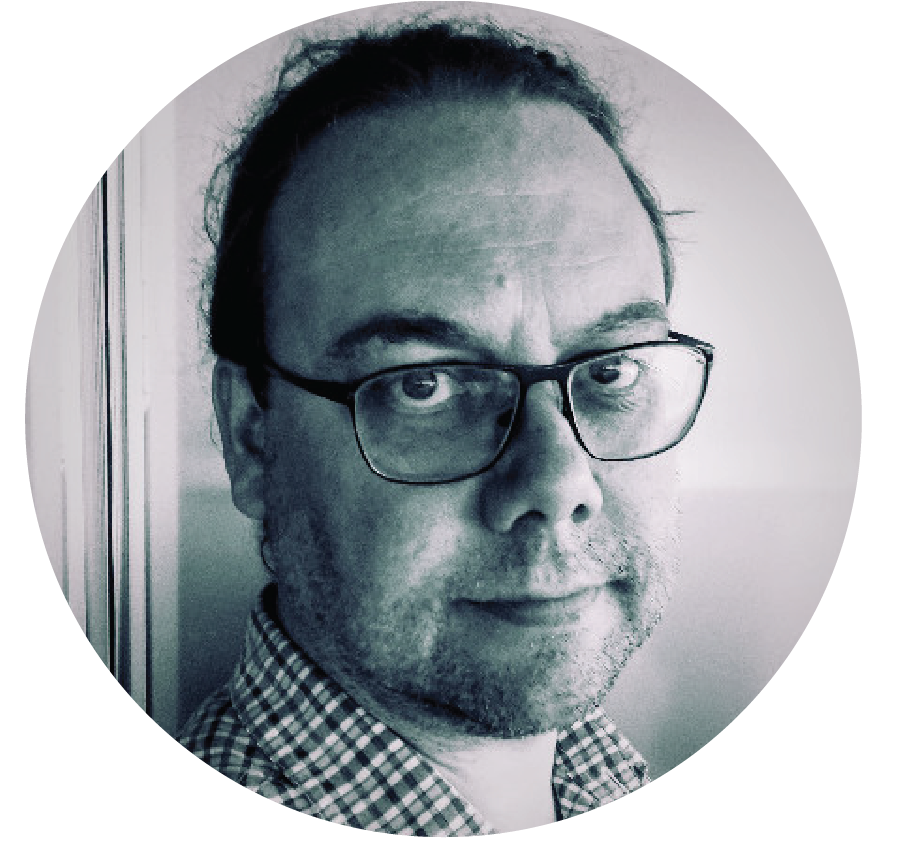
This post is written by Hans Vandeveire, Digital Workplace Consultant at Devoteam G Cloud.
Choose the right productivity ecosystem
Choosing the right ecosystem is key when thinking about productivity now.
Looking back at how ecosystems and productivity changed in the past decades, proves this point.
Almost 30 years ago, I typed my thesis on a Brother WP 1400 electronic typewriter: that was awesome!
- no injured fingers anymore: I didn’t have to beat those hammers of the manual typewriter because electronics took over that work
- by consequence: increased speed of typing and the ability to save and edit my work on a collection of 20 floppy disks was a huge step forward
- and I could even apply multiple fonts by changing the daisy wheel
- the best thing: this machine had a 14 lines/80 characters display, providing more than enough space to be able to read and edit text before actually printing my work. The predecessor had only one line… terrible!

Fast forwarding to nowadays: the machine is not important anymore. Any machine can do the job by using the right ecosystem.
So what are the actual productivity needs in modern times:
- the ability to work on any device (meaning: any operating system, device location, display size, …)
- the ability to have access to your content: be it your private/family related content, work related content, hobbies, …
- the ability to collaborate synchronously (at the same time) AND asynchronously (when it fits your schedule)
- the ability to switch seamlessly and instantly between communication tasks, collaboration tasks, focus work, different projects and accounts, …
The Google ecosystem ticks all that boxes easily, and my favourite device became my Chromebook.
Not only because it’s a nice device – it is a nice device, by the way!- but more importantly because it’s fully integrated with the Google ecosystem.
Let’s explore some neat Chromebook features.
Chromebook Features
Multi user capabilities
It’s possible to add multiple Google accounts to a Chromebook and even guests are securely allowed. But more importantly: it’s super easy to switch between those accounts. Try using the magic key combination [ctrl]+[alt]+[.] to flip accounts in a blink of an eye.
Tabs will stay the way they are (Chrome settings > search for ‘start-up’ > select ‘Continue where you left off’) and you will be able to continue where you left off when coming back.
It’s typically used for switching between private and work accounts, and in my case even for multiple work accounts.
Multi windows capabilities
Not that exotic, I agree. But when using multiple Chrome windows on a Chromebook: try three-finger-swipe-up on your trackpad for a smooth user experience and choose the window you want to work on. Or drag it to the left/right side of the screen to have a split screen right in front of you. Of course [alt]+[TAB] will work as well.
Speaking of split screen: did you know that long clicking the icon in the middle (check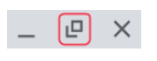 the window resizing icons in the right upper corner) offers the opportunity to have your windows on the left/right side of the screen by choosing the left/right arrow that appears when long clicking? It’s awesome, I promise!
the window resizing icons in the right upper corner) offers the opportunity to have your windows on the left/right side of the screen by choosing the left/right arrow that appears when long clicking? It’s awesome, I promise!
Incognito window is also an option if you need an environment that is not linked to the Google account you’re working with, or if you need an environment linked to a separate Google account within the same working space.
Multi tab capabilities
Sure, multi tab: obviously nothing special… but did you already try the grouped tabs feature (in Chrome: right click on a tab > add tab to new group)? Choose a color and a name and you’re all set. Opening or closing a group of tabs by clicking on the colored name has even an effect on battery and performance of your Chromebook, as all tabs of that group will be ‘paused’ consuming Chromebook energy juice!![]()
Searching for an open tab (and recently closed tab as well!) is just one click away: this down pointing arrow (upper right corner of your Chrome window) will help you instantly. You can search too, if you are that type of Chrome user with multiple dozens of tabs constantly open….
And some tabs I never need to search: I just pin them (right click on Chrome tab > Pin). They remain always available and easily accessible with the keyboard shortcut [ctrl]+[1] to open the first tab; replace [1] with [2] for the second tab and so on.
This is typically interesting in multitasking conditions: you can open a set of project documents and collect them in a tab group that you can open/close accordingly when working on that project, or switching to another one.
Multiple displays
Chromebooks have the ability to add extra screens (some offer the ability to add up to 3 4K screens): hit the search key on your Chromebook keyboard and search for ‘display’ to arrange the screens in the right positions (mirror options and orientation options are available as well).
By the way, did you know you can cast any tab to a Chromecast device or a smart display (Google TV, Smart TV, Smart Display)? In home work settings I use this feature frequently to have an extra display I can keep an eye on while working on my Chromebook screen.
Multiple virtual desks
Spoiler alert: this is my favourite feature! Hit the overview key on your Chromebook keyboard and add extra virtual desks for extended and advanced multitasking features. Provide a name to each desk and there you go. 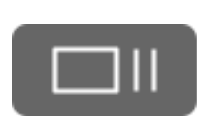
The three-finger-swipe-up on your trackpad will offer you an overview of windows and desks and you will be able to reorganise your windows (allocate them to other desks) as well.
I use this feature constantly to have a set of tabs and windows available for specific projects I’m working on: tabs and windows remain available as you switch desks. This way I don’t lose time searching for documents I was previously working on.
You could also use this feature for specific types of tasks you’re working on (‘focus work’, ‘support tickets’, ‘project management’, etc).
Google is constantly working on features and user experience: soon better support for this feature in clamshell mode will be available and it would be awesome to apply different backgrounds to desks as well.
One minor remark: the virtual desks are created for all Chromebook users, which doesn’t make sense when using those desks for multiple projects. Because what are the odds those projects should be available for all Chromebook users, right?
Recently added features that enhance productivity instantly
“A Chromebook is a Chrome browser on steroids, nothing more”. That was true for sure in the beginning (10 years ago, time flies when having fun) and in a certain way it remained the same. In fact, only productivity enhancements have been added since then.
Just summing up the recent ones:
- built-in screen capture and screen recording
- availability of Tote: the quick-pick place for recently downloaded files, screen captures or pinned files
- the phone hub: pick up recently opened android chrome tabs on your Chromebook; enable/disable hotspot; silence your phone without reaching out to it; unlock your Chromebook using the fingerprint scanner of your android smartphone
- [SEARCH]+[V] to quickly paste recently copied items
- music controls: enabling to start/pause music ‘somewhere’ playing (no need to find that one damn tab hiding somewhere in a group or virtual desk)
Android apps and Linux available
Some extra advantages of a Chromebook: most apps you use on your phone are also available on your Chromebook: install the app via the Google Play Store and just start using your favourite apps. Especially if your Chromebook is a touch device, clamshell and tablet features are available without any issue.
And recently I discovered that it is really simple to install Linux (still in Beta) and launch a Chrome browser with multiple Chrome profiles, linked to multiple Google accounts; again: it’s the power of the ecosystem that is the big plus for these use cases.

Chromebooks are designed for productivity
A lot of the above features are also available on other platforms: Chrome is available on all of them and it’s the heart of the Google ecosystem.
But typically you will see some Chromebook-only features that are mainly focused on productivity and user experience:
- dedicated keys for search, go back, go forward, refresh, full screen, overview functionalities
- boot time less than 10 seconds (no time to grab a coffee while waiting for the operating system to be available)
- always up to date (updates are automatically installed in the background – I don’t miss that Friday afternoon experience when switching off my device this message pops up: “Updating this device, please don’t switch off the device – Installing update 1 of 4 – 15% LOADING”…)
- security is built in (no anti-virus updates or renewal of licences)
- sandboxing: in worst case scenarios, infectected parts are isolated with no effect on other parts
- off-line capabilities: even though it’s a cloud born device, off-line editing of files is available
- switching devices is painless: just log in and the environment you’re familiar with is available in seconds
- …
Chromebooks are the natural choice for Google Workspace users: Chromebooks are the hardware component of the ecosystem guaranteeing the best integration possible.
But also cloud workers using other cloud ecosystems won’t experience any trouble switching from other systems to Chromebooks: it will just uplift their productivity because every aspect of this machine is designed for cloud productivity.
Are you still using electronic typewriters or are you looking for better ways to be productive?
- Check this page for more information about Chromebooks & Chrome Enterprise
- Contact us for support and advice about Chromebooks and productivity
