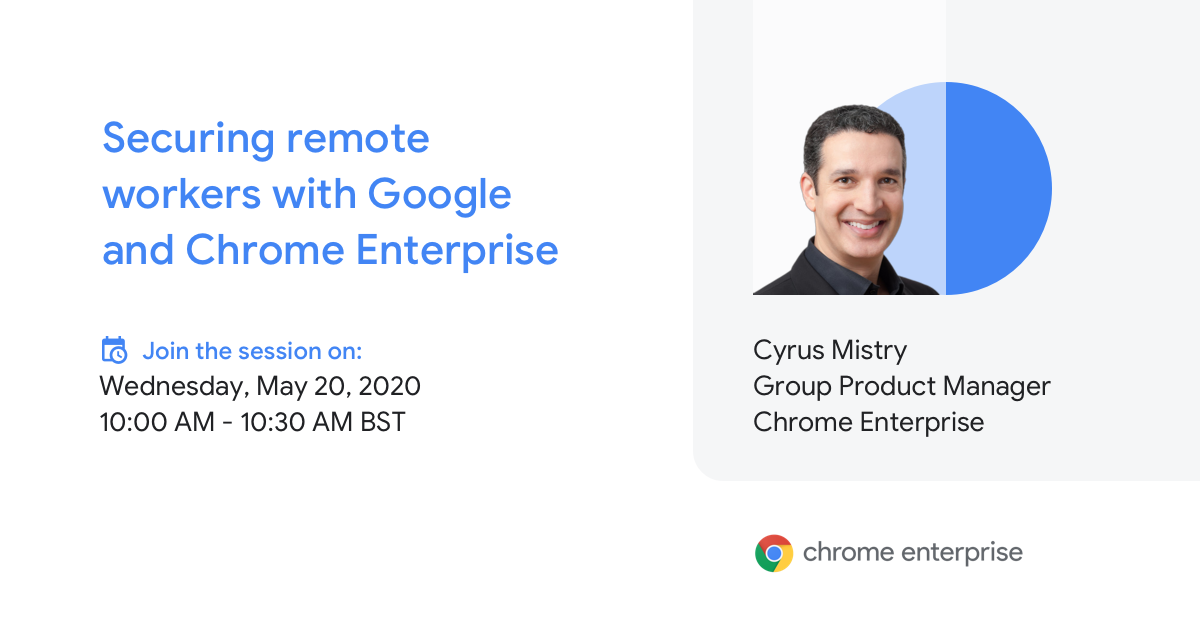The need for a remote working strategy is now essential to keep businesses running. A lot of companies consider how they can enable their teams to continue to work from home without security issues. Chrome Enterprise helps to make this strategy a reality. In this article I will guide you through Chrome Enterprise solutions for secure remote working. I’ll share our 5 best practices to enable your remote workforce to work better and more secure from home with Chrome Enterprise. Discover how you can enable your users to access data, applications, and extensions.
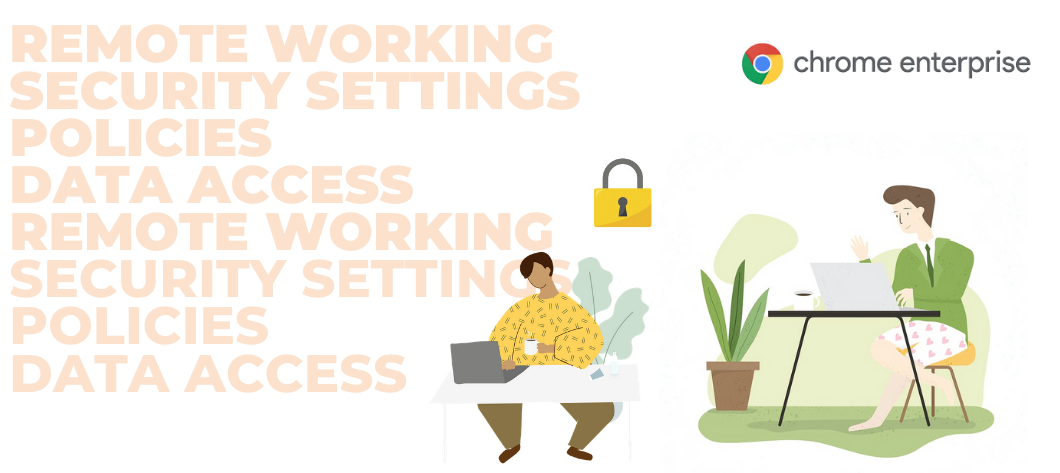 Flexibility (in terms of where, when, and how employees work) within a workplace can improve the employees’ experience, productivity, and efficiency. However, offering this kind of flexibility requires an optimal security and structured management. Keeping your remote employees safe from unwanted security threats is essential!
Flexibility (in terms of where, when, and how employees work) within a workplace can improve the employees’ experience, productivity, and efficiency. However, offering this kind of flexibility requires an optimal security and structured management. Keeping your remote employees safe from unwanted security threats is essential!
Below you’ll find some valuable resources about leveraging the unique advantages of Chrome Enterprise to enable your remote workers, including best practices to help you make a seamless transition. Ensure that your people can keep working from home in a secure environment by implementing the right IT solutions and by applying the best practices.
So let’s start with the question on how you can leverage Chrome Enterprise in your company to facilitate remote work.
Working from home with Chrome Enterprise

Your workforce expects seamless and easy to use solutions that put all the data they need at their fingertips, whenever and wherever they are. With Chrome Enterprise your people can work safely in the Cloud and access all the tools they need to have a productive day at home.
Chrome provides a secure and manageable end point solution which you can use to empower your employees. To use Chrome Enterprise end point management functionalities, you’ll need a Chrome Enterprise Upgrade.
What is Chrome Enterprise Upgrade?
This is the business-focused solution for Chrome devices, Chrome browsers and Chrome OS. The Chrome Enterprise Upgrade offers Cloud-based management tools and 24/7 support for IT administrators.
With Chrome Enterprise Upgrade, you get access to extra deployment and management features that your IT department needs for managing and securing the devices from a distance. IT can orchestrate and power the Cloud workforce in just a split second.
As an IT administrator, you can deploy Enterprise features for Chrome users across a wide range of devices from Windows, Mac, and Linux computers to Chromebooks.
How many Upgrades do you need?
You’ll need one Upgrade per device, which allows you to enroll your device within your G Suite domain and set up the policies and settings.
Here’s a little more on what the Chrome Enterprise has to offer:
Security at any time and everywhere
Chrome Enterprise is designed with security in mind and has multi-layered defenses at every level from hardware to software. Chrome helps to protect users from malware and phishing attacks.
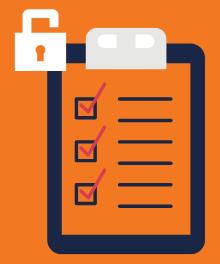
- Security updates are regularly downloaded even when working from home
- Devices can be disabled when they are lost or stolen with the Chrome Enterprise Upgrade. You do this by disabling the device directly from the Google Admin console. If you want you can even post a message to let the finder know where he can return the device.
- Encrypted on-device storage, sandboxing technology, and verified boot
- Built-in virus protection
- Sensitive data is safe thanks to cloud-based workflows
Managing remote workers, remotely
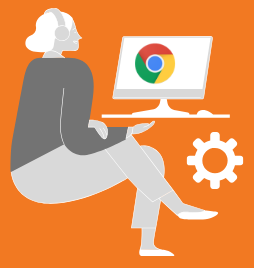
The IT department can manage the different users with the Cloud-based Google Admin Console from home.
Here’s an overview of the different possibilities to manage remote workers from home:
- Enable users to access corporate data by setting WiFi, VPN, and certificate settings.
- Set up all the applications, browser extensions, or bookmarks for your employees.
- The updates happen in the background which reduces a loss of productivity because there’s no user downtime.
- Fast deployment: your IT department configures and deploys devices quickly from home with cloud-based profiles. This downloads the users’ policies, apps, settings, and bookmarks.
Let’s take a look at why Chrome Enterprise is such a great tool to use as an Admin to help workers to work from home with all the apps, data and tools they need. How can your users work smart and safe in the cloud? We will show you 5 of the best practices.
5 best practices for Chrome Enterprise admins to enable a remote workforce without having to worry about security.
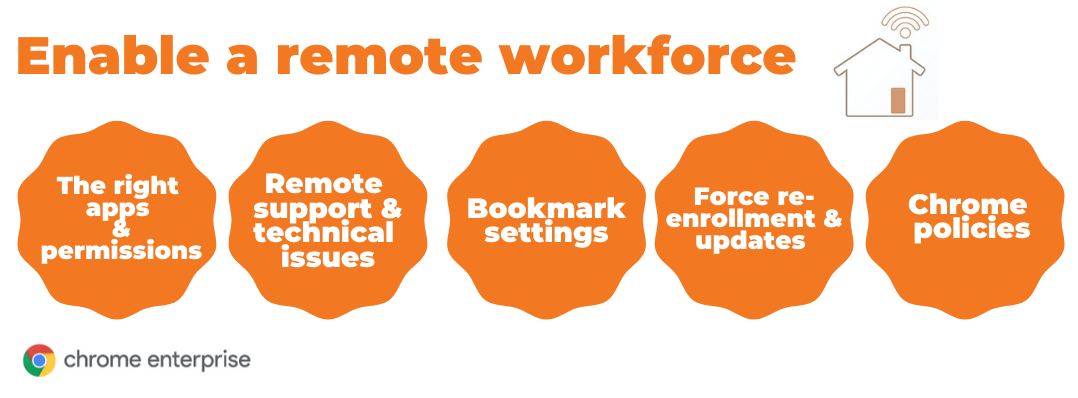
1. The right apps, permissions & policies
Employees need video conferencing tools, access to their emails, shared documents, and other tools so that they can work from home and stay connected. To avoid downtime, make sure your employees have access to the right apps with the right permissions. With Chrome Enterprise your employees can access all the cloud-based apps through their devices without having to worry about the security of their data.
As an admin you just have to use the Google Admin console to install apps or extensions. You can pin it to users’ taskbar or block an app from being installed.
Make sure all the devices have the right policies for Wi-Fi, Ethernet, and VPN access. Employees need to have access to the data they need. Grant them access by configuring network certificates.
2. Remote support & technical issues
With Chrome Remote Desktop you can provide remote support to any user. If they have any concern about the security of their apps or security of their data, you can help them out.
3. Bookmark settings
Create a list of bookmarks for your people and push this list using the admin console. Your remote workers will not lose time anymore to search for specific resources like internal intranet pages and HR-related stuff. As a user you can’t modify the content of this folder but you can hide it from the bookmark bar.
4. Force re-enrollment & determine the best way to update the devices
A growing number of IT departments invest in their frontline workforce by providing cloud-based devices like Chrome Enterprise. What if you need to register new devices? Scared of people stealing the device? As an IT admin you just have to enable forced re-enrollment to ensure a device remains managed and settings are enforced even though a user tries to powerwash the device. This means that the user has to re-enroll the device before he can use it. Each enrolled device complies with the policies you set until you wipe or deprovision it. This means that the devices will be completely secured.
Set up automatic updates to keep remote workers on the latest Chrome version. Chrome devices receive automatic updates that enhance the device and its software. This way you keep the device secure and up to date in an automatic way.
5. Set Chrome policies for users or browsers to keep devices secure
However Chromebooks have built-in security, Chrome Enterprise administrators also have access to a wide array of settings. Admins can for example use screen lock and idle settings to lock the screen. This way you will reduce the likelihood that someone uses a device when the employee is not sitting behind his computer. You can also use the Chrome policies if you want to enforce a specific homepage so that everyone sees the same homepage when they open their device.
You see, it’s very easy! Even from a distance you can enable your remote workforce to work securely on their devices. There are a lot of policies you can enforce to protect your Chrome users’ privacy and data security.
Conclusion
With Chrome Enterprise you can enable every cloud worker, from the office to the frontline without having to worry about the security of the devices and users. Chrome Enterprise can drive your business forward with a wide array of advantages, helping you in the digital transformation of your enterprise and the creation of a digital workplace.
Trying to protect your remote employees from phishing, malware and other security threats? Want to learn more? Join Chrome Enterprise in this webinar to learn more about the benefits of Chrome to keep your business secure.